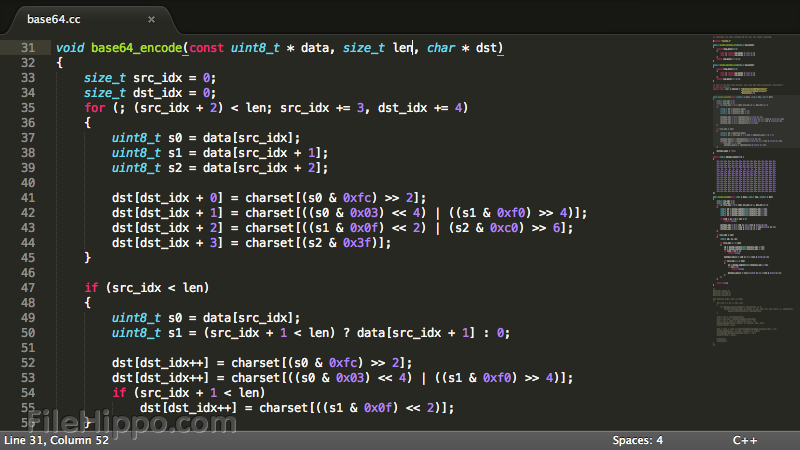Sublime Text has always been the super fast editor and still to this day, I feel it’s faster than my current favorite VS Code.You may be wondering who still uses Sublime Text? I have found there to be a solid group of quality devs that still love and use Sublime Text daily.It’s a solid workhorse, super fast, highly extensible, and can provide many of the same features VS Code does like autocomplete and now Git integration. Shout out in the comments if you’re a Sublime Text user!
What’s New?
Git integration! Sublime recently released a Git Client called Sublime Merge. As it’s made from the same people that made Sublime Text, you can bet it’s blazing fast, simple to use, and gets straight to business.Those that have been in VS Code have enjoyed the Git integration. I use it very often to see the files that were changed and it allows developers to use command line git less.
Git indicators in the sidebar
There will be an icon to show the files that have changed.
Git branch and modifications in status bar
We are now able to see the number of commits that need to be pulled or pushed.
Clicking on the number will open up Sublime Merge and allow us to stage this commit. We can see the files that changed, the lines that changed, and create our commit.
Gutter indicators to see the changed lines
We are able to see the added and removed lines since the last Git commit. We can see the green line for added lines and the red arrow shows removed lines.
Git integration
Files and folders in the sidebar will now display badges to indicate Git status
Ignored files and folders are visually de-emphasized.The current Git branch and number of modifications is displayed in the status bar.Commands have been added to open a repository, see file or folder history, or blame a file in Sublime Merge Themes may customize the display of sidebar badges and status bar information.The setting allows disabling Git integration show_git_statusAll file reads are done through a custom, high-performance Git library written for Sublime Merge
Incremental Diff
All changes to a document are now represented by dedicated markers in the gutter
Diff markers show added, modified and deleted lines
The following diff-related commands were added:
Next Modification,Previous Modification &Revert Modification.