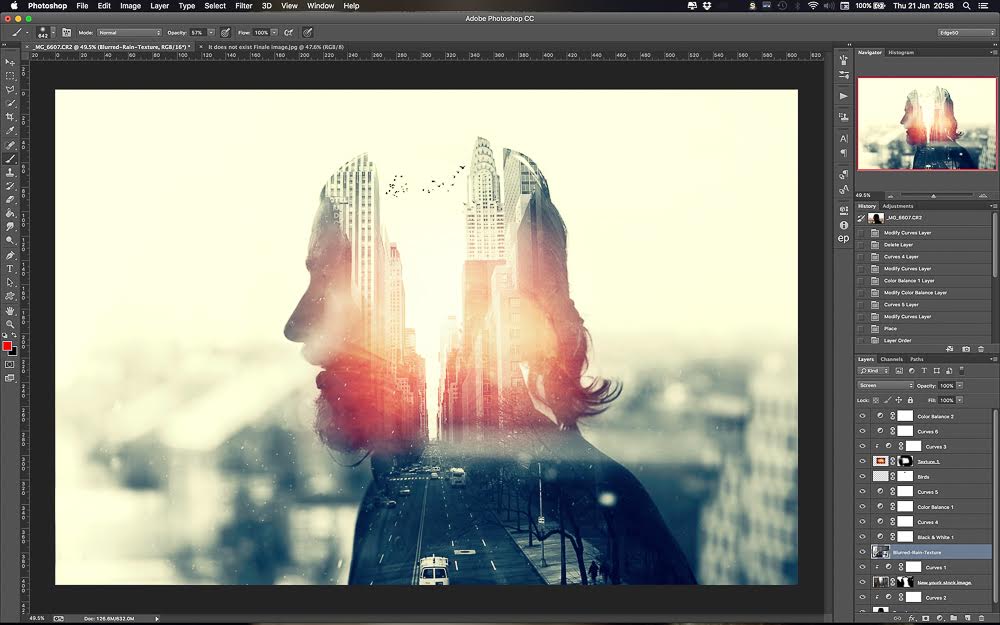1. Transform a Selection:
We can change the angle and inclination of a particular selection with using the transform a selection tool from Photoshop. This will allow you to adjust the inclination while you are currently in the process of making the selection over a given object.
2. Show all tool.
the second thing that we’re going to look at number two is going to be show all so you may or may not be aware that when you have your canvas which is the area that you see and around it is known as a piece board when you expand an image or a layer and it goes outside those bounds it doesn’t cut it off it actually exists in a pasteboard but you don’t see it.We can have a look at the remaining area by using the show all tool.
3. Quick mask.
We can change the color of quick mask to a different color from the default in order to get a clearer picture of the remaining segments of the colored area which you missed at first while using the quick selection tool.It would be difficult to check the remaining segments in case of the identical colors for the object and mask.Hence changing the color of the mask is really productive.
4. Droplets
Droplets have not been heard of or used in quite a time.But the use of actions and droplets can save you a fair amount of time. The droplets act as a predefined set of actions which you want to be performed on a particular image. Just create a droplet and drag drop your image onto the droplet.It will apply all the actions predefined and will also generate an error log to show if any errors have been detected.